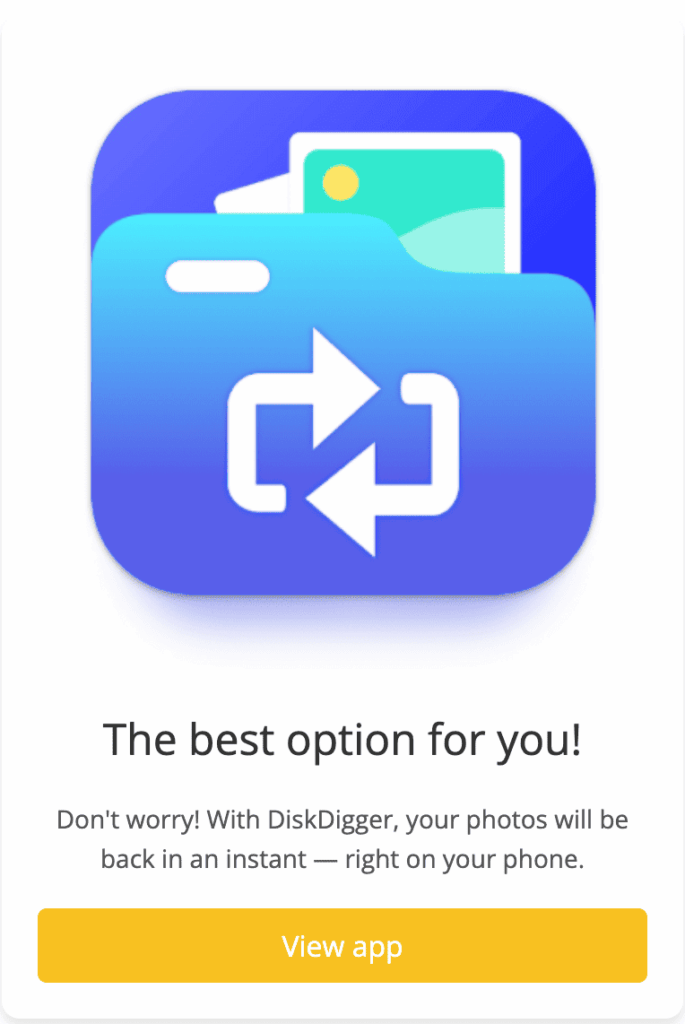We put the top recovery apps to the test, find out which one brings your files back to life in just a few clicks.
What do you want to do?
We’ve all been there.
One moment you’re cleaning up your files, feeling organized and accomplished, and the next, your heart drops as you realize you just deleted something important.
A photo, a document, a video, gone in an instant. But don’t panic. In most cases, deleted files can be recovered if you act quickly and use the right tools.
In this guide, you’ll learn how to recover deleted files from different devices, the best recovery software available, and some smart tips to avoid future data loss.
1. Understanding How File Deletion Works
When you delete a file, it doesn’t immediately vanish into thin air.
Instead, your system simply marks the space it occupied as “available.”
This means the actual data remains hidden on your disk until it’s overwritten by new information.
That’s why speed is crucial, the sooner you act, the higher your chances of recovery.
So, if you just realized something is missing, stop using the device right away. Every new file or download could overwrite your lost data.
2. Check the Recycle Bin or Trash First
It sounds obvious, but you’d be surprised how often the solution is this simple.
On Windows, open the Recycle Bin and search for your deleted file.
On Mac, check the Trash folder.
If you find your file there, right-click it and choose Restore (Windows) or Put Back (Mac). Voilà — crisis averted!
3. Use File History or Backup Options
If the Recycle Bin or Trash is empty, your next best friend is your backup system.
Windows File History: Go to Settings > Update & Security > Backup. If you had File History activated, you can restore previous versions of files or folders.
Mac Time Machine: Open Time Machine and navigate to the date before the file was deleted, then click Restore.
Cloud backups: Services like Google Drive, OneDrive, or Dropbox keep deleted files in a “Trash” or “Deleted Files” section for up to 30 days.
These options are often overlooked but can save the day with just a few clicks.
4. Try Professional Data Recovery Software
If your file isn’t in any backup or trash folder, don’t despair.
Specialized software can help retrieve deleted data directly from your disk.
Some of the best-rated recovery tools include:
Recuva (Windows): Free and user-friendly, ideal for photos, videos, and documents.
EaseUS Data Recovery Wizard: Works on Windows and Mac; offers deep scans and high recovery rates.
Disk Drill: Excellent interface and compatibility with multiple file systems.
PhotoRec: Open-source and powerful, perfect for more technical users.
Install the software on a different drive from the one you’re recovering to avoid overwriting the deleted data.
5. Recovering Files from External Devices
Deleted something from a USB drive, SD card, or external hard drive?
The process is similar.
Connect the device to your computer and run one of the recovery tools mentioned above.
Many programs automatically detect external drives and let you scan them for lost files.
The recovery process might take a while, patience here is your best ally.
6. Mobile Data Recovery
For smartphones and tablets, recovery works a bit differently:
Android: Tools like Dr.Fone, Tenorshare UltData, or iMyFone D-Back can scan internal storage or SD cards for deleted content.
iPhone: Use iTunes, iCloud, or a third-party tool like PhoneRescue to retrieve lost photos, messages, or notes.
The key again? Don’t delay. Once data is overwritten, recovery becomes nearly impossible.
7. What to Do When Recovery Fails
Sometimes, recovery software can’t find your files, especially if the data has been overwritten or the storage is physically damaged.
In these cases, your last resort is a professional data recovery service.
These specialists can work in clean-room environments to extract data directly from damaged drives, though it can be expensive.
Only consider this option if the lost files are truly irreplaceable.
8. Preventing Future Data Loss
Once you’ve gone through the stress of losing files, prevention becomes your best friend.
Here’s how to stay protected:
Set up automatic cloud backups (Google Drive, Dropbox, OneDrive).
Enable File History or Time Machine for local backups.
Use external drives for monthly full-system copies.
Avoid storing everything in one place, digital diversity is safety.
Invest in antivirus software to prevent malware-related deletions.
Think of it like emotional self-care for your digital life, prevention saves a lot of heartbreak later.
Conclusion
Losing files can feel like losing a piece of your story, a photo that held a memory, a document that carried hours of work, a project that meant progress.
But with the right tools and timing, most of these losses can be reversed.
Take a deep breath, follow the steps calmly, and let technology lend a hand.
And once you’ve recovered what was lost, take a moment to create a backup system that protects what you value most.
Because in the digital world, just like in life, what we care about deserves to be preserved.